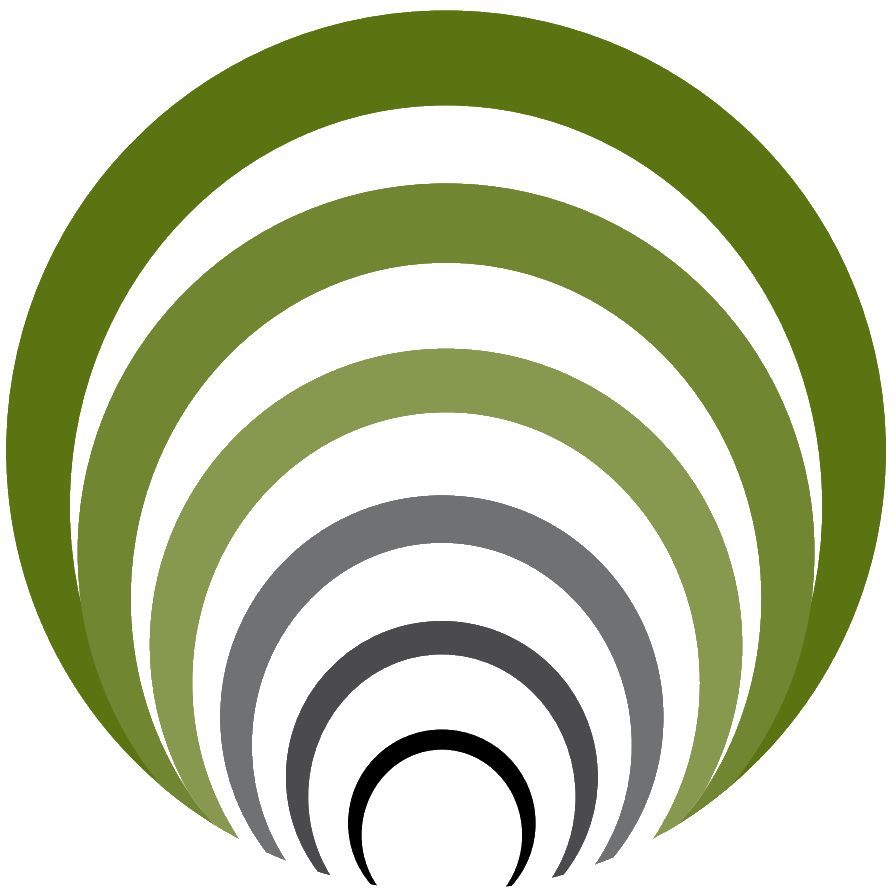Input data
The chosen method determines how the field data can be entered.
For method 'Pitch and depth':
.png)
Not that each recorded pitch and azimuth belongs to the end of each drill rod. To also enter the starting point of the drill, the first record needs to contain values for the entry point: the entry angle and a rod length of 0.0m.
Pitch values can be entered as degrees or percentages. A default rod length can be specified here. If this is not apparent from the field data, this value is used then. If a 'Depth' column is specified then this value can be used to generate the EG profile relative to the drill centerline, or a drill comparison centerline can be plotted. In the latter case the depth values are relative to the entry point.
For method 'Coordinates':
.png)
If a 'Depth' column is specified, this value can be used to calculate the EG profile, or the drill centerline. In the first case the 'Elevation' column is considered to be the elevation of the drill centerline, in the second case it is considered to be the elevation of the EG.
After importing the coordinates, you can reverse the list so that the field data is processed backwards.
For method '3D polyline':
.png)
The grid is filled with the nodal points of the 3D polyline. It is not possible to read in a file, using this method.
For method 'Distance and depth':
.png)
All values can be entered manually in the dialog, if, for example, they have to be taken over from handwritten field data. But usually the data come from a digital file. In that case a predefined file can be imported or read in from column separated data.
Open file
With the indicated button it is possible to open a file:
.png)
A dialog appears and starts in the folder set in the settings. Among the available file types, one of the set custom formats can be selected.
The file to be imported is processed according to the options in the custom format and displayed in the grid.
Import file
With the indicated button it is possible to import a file or data:
.png)
A new dialog appears:
.png)
The 'Paste' button allows data to be pasted from the Windows Clipboard. The application itself looks at what the most logical column separator can be and sets it. It is possible to modify this setting.
With the 'Open' button any text file or Excel file can be opened.
In the next step columns can be set.
.png)
Rows that do not have to be read, can be unchecked in the first column. It is possible to select multiple rows to uncheck all at once. Depending on the chosen method, the different columns can be selected in this step. Some are necessary, some are optional. This is indicated when the wizard closes:
.png)
After all columns have been set correctly or the selected file has been read in correctly, the data will be displayed in the grid in the wizard. Here manual changes or improvements are still possible, such as deleting or adding rows and adjusting values. Once the wizard is completed, a preview of the top view is displayed in the drawing and you are asked to choose an insertion point where the longitudinal section will be placed.
.png)
At least a drill centerline and an EG profile will be drawn. If in the first step it was indicated that the design should be projected, then the design is placed in the Profile View as a projection profile, in the above example the light red line. If a comparison EG profile is available, it is drawn as the green dotted line like the example above. In addition, it is possible with the 'Pitch and depth' method to generate a comparison drill centerline if the depth value specified in the field data to be relative to the entry point.
Points of attention
•The application itself will handle a different decimal character, such as a comma instead of a period. It is therefore not necessary to edit a text file first.
•If during the method 'Coordinates' the choice is made to read in Lat/Lon then a configured Coordinate System is necessary.
•If during the method 'Pitch and depth' pitch values are missing then the application will balance these between the known pitch before and after the missing one. This will also be reported by the application.
•If during the method 'Pitch and depth' a column is marked as 'Drilled length', these values will be used to calculate the rod length. This calculation usually provides a more accurate value than a theoretically entered rod length.
•Depth values to calculate the EG profile or drill centerline does not have to be entered as negative values. The application will check whether the values should be positive or negative.
•If the last row the value for rod length in the method 'Pitch and depth' is the same as the default rod length, it is mentioned by the application. The drill centerline can in that case overshoot the actual exit point during processing.
•A suggestion is made to scale the field data to the selected path if the horizontal length differs between path and data.
|
Drill Control v9.0 |
ARKANCE © 2024 |