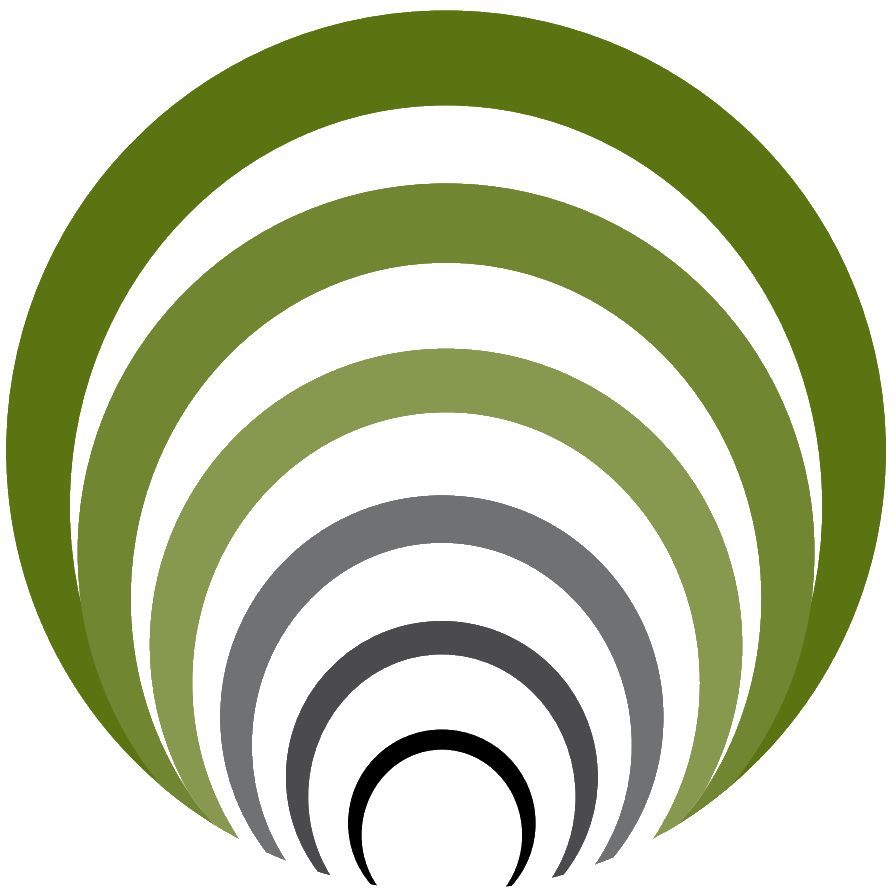Projections
To show objects from top view in side view, projections can be used. Start the function with the indicated button on the Palette:
.png)
The following dialog appears:
.png)
The plus-button can be used to add new projections, the cross-button can be used to remove one or more projections.
Add
You are prompted to select a location along the trace or in the longitudinal section. A red line shows where the object will be projected. If a point is determined in top view, a red line is shown in the longitudinal section. If a point is determined in the side view, a red cross is shown along the alignment. Besides specifying a location, objects can also be selected, or all intersections along the trace can be found.
|
The objects may also be selected from an XRef. |
In the presentation style it is possible to set a default style based on part of the layer name. Also the description and the default depth are taken from this style. If an object itself has an elevation, then that is used, otherwise the elevation is set relative to Existing Ground.
.png)
If an object is not recognized, the layer name is shown as description and a default symbol is selected. After the wizard is finished, the objects are shown in the Profile View.
.png)
Modify or edit
In the dialog you can change descriptions, elevation correction or the symbol. If multiple projections are selected, all changes are applied to the selection.
Some projection styles have dynamic properties with which they can be adjusted. For example, the placement of labels:
.png)
Or the diameter of a pipe:
.png)
|
Drill Control v9.0 |
ARKANCE © 2024 |